만들어볼 컴포넌트
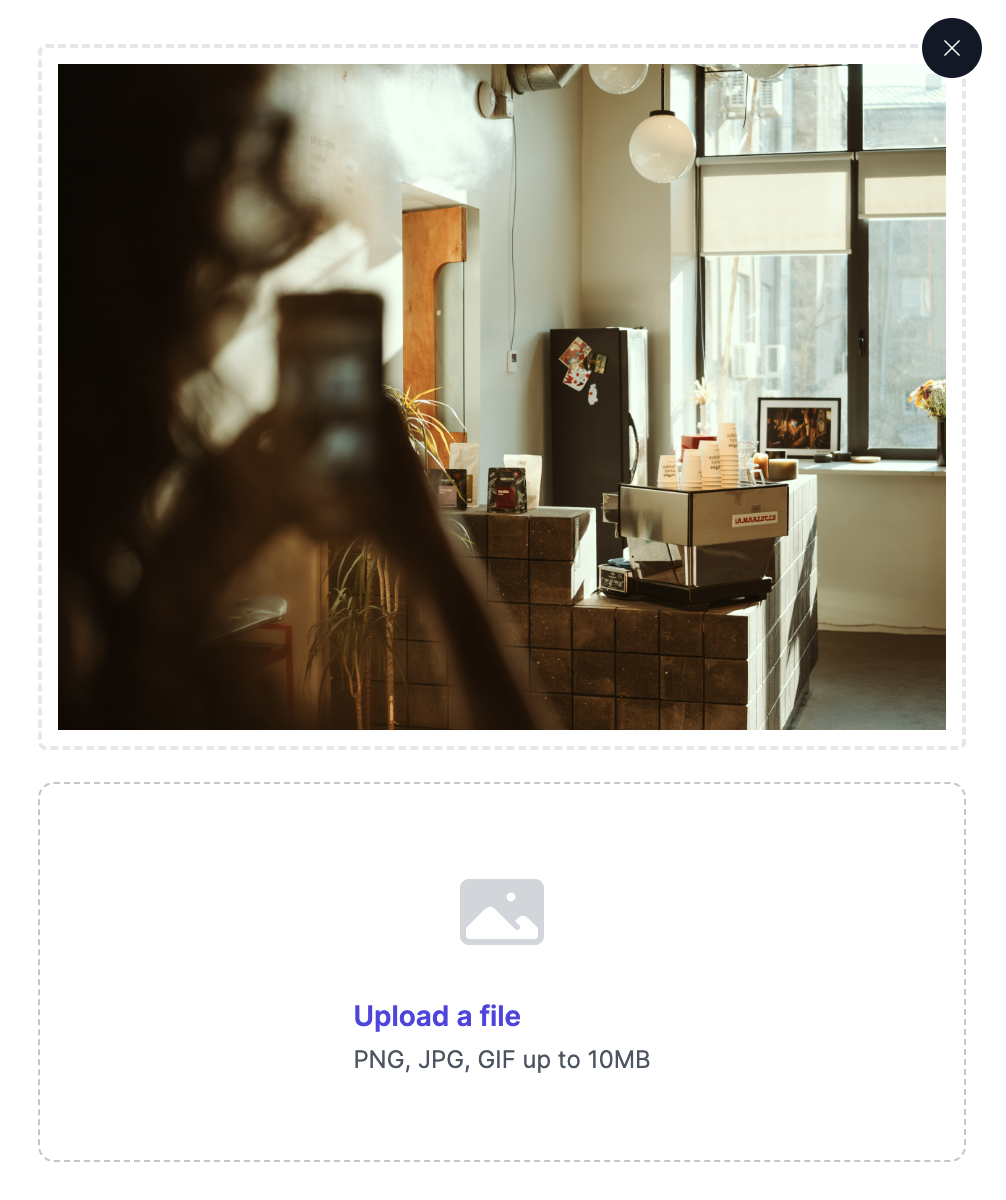
기능
- Upload 버튼을 누르면 파일 선택 창이 뜬다.
- 파일을 선택하면 미리보기가 나온다.
- 미리보기 영역 우측 상단에는 X 버튼이 있다.
구현
Upload 컴포넌트 구현
여기서는 input type=”file” 을 사용하여 파일을 선택하는 것까지만 만든다.
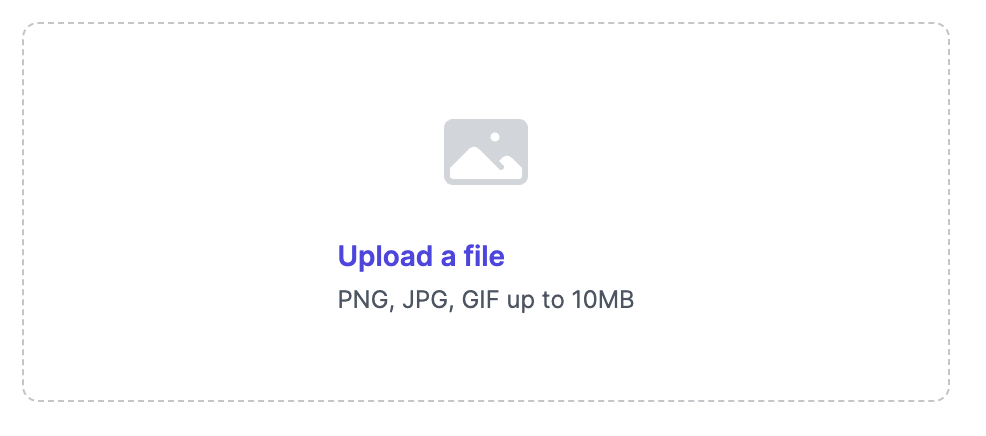
코드
[tailwindcss](https://tailwindui.com) 를 사용하였습니다
import React from "react";
import {PhotoIcon} from "@heroicons/react/24/solid";
const SelectImageInput = () => {
return (
<div className="sm:grid sm:grid-cols-2 sm:items-start sm:gap-4 sm:py-6">
<div className="mt-2 sm:col-span-2 sm:mt-0">
<div
className="flex max-w-3xl justify-center rounded-lg border border-dashed border-gray-900/25 px-6 py-10">
<div className="text-center">
<PhotoIcon className="mx-auto h-12 w-12 text-gray-300" aria-hidden="true"/>
<div className="mt-4 flex text-sm leading-6 text-gray-600">
<label
htmlFor="file-upload"
className="relative cursor-pointer rounded-md bg-white font-semibold text-indigo-600 focus-within:outline-none focus-within:ring-2 focus-within:ring-indigo-600 focus-within:ring-offset-2 hover:text-indigo-500"
>
<span>Upload a file</span>
</label>
<input id="file-upload" name="file-upload" type="file" className="sr-only"
/>
</div>
<p className="text-xs leading-5 text-gray-600">PNG, JPG, GIF up to 10MB</p>
</div>
</div>
</div>
</div>
)
}
export default SelectImageInput
미리보기 컴포넌트 구현
미리보기의 경우 input[type=’file’] 의 onChange 이벤트로 전달 받을 것이기 때문에 FileList 타입으로 전달 받는다.
코드
FileReader 의 onload 이벤트를 사용하여 파일을 읽어온다. 함수를 보면 onload 와 onloadend 가 있다. MDN 문서를 보면 onload 는 파일 읽기가 성공적으로 끝났을 때 호출이 된다. onloadend 는 loadend 와 비슷하지만 파일 읽기가 성공 & 실패 모두 호출이 된다.
import React, {useEffect, useState} from "react";
import {XMarkIcon} from "@heroicons/react/24/solid";
interface Props {
onCancel?: () => void;
fileList?: FileList | null;
}
const ImagePreviewAndCancelable = ({fileList, onCancel}: Props) => {
const [imageUrl, setImageUrl] = useState<string>('');
useEffect(() => {
if (!fileList) {
setImageUrl('');
return;
}
const reader = new FileReader();
const file = fileList[0];
reader.readAsDataURL(file);
reader.onload = () => {
if (!reader.result || !(typeof reader.result === 'string')) {
return;
}
setImageUrl(reader.result);
}
}, [fileList]);
if (!imageUrl) {
return;
}
return (
<div className="relative my-4 border-2 rounded p-2 border-dashed">
<div>
<img src={imageUrl}/>
<div
className="absolute right-0 z-10 flex items-center justify-center rounded-full p-2 bg-gray-900 text-white hover:bg-gray-700 cursor-pointer"
onClick={() => {
onCancel?.();
}}
style=
>
<XMarkIcon className="h-full w-full"/>
</div>
</div>
</div>
)
}
export default ImagePreviewAndCancelable;
최종 코드
ImagePreviewAndCancelable 컴포넌트를 사용하며 이벤트 연결을 해주면 된다.
inputRef.current.value = '' 코드가 왜 존재하는지 궁금하다면 React input 에 같은 파일 업로드 시 onChange 가 발생하지 않는 문제 해결 글을 참고하면 된다.
import React, {useState} from "react";
import {PhotoIcon} from "@heroicons/react/24/solid";
import ImagePreviewAndCancelable from "@/components/ImagePreviewAndCancelable";
const SelectImageInput = () => {
const [fileList, setFileList] = useState<FileList | null>();
const inputRef = React.useRef<HTMLInputElement>(null);
const onFileChange = (e: React.ChangeEvent<HTMLInputElement>) => {
if (!e.target.files) {
return;
}
setFileList(e.target.files);
}
return (
<div className="sm:grid sm:grid-cols-2 sm:items-start sm:gap-4 sm:py-6">
<div className="mt-2 sm:col-span-2 sm:mt-0">
<ImagePreviewAndCancelable fileList={fileList} onCancel={() => {
setFileList(null)
if (inputRef.current?.files) {
inputRef.current.value = '';
}
}}/>
<div
className="flex max-w-3xl justify-center rounded-lg border border-dashed border-gray-900/25 px-6 py-10">
<div className="text-center">
<PhotoIcon className="mx-auto h-12 w-12 text-gray-300" aria-hidden="true"/>
<div className="mt-4 flex text-sm leading-6 text-gray-600">
<label
htmlFor="file-upload"
className="relative cursor-pointer rounded-md bg-white font-semibold text-indigo-600 focus-within:outline-none focus-within:ring-2 focus-within:ring-indigo-600 focus-within:ring-offset-2 hover:text-indigo-500"
>
<span>Upload a file</span>
</label>
<input id="file-upload" name="file-upload" type="file" className="sr-only"
onChange={onFileChange}
ref={inputRef}
/>
</div>
<p className="text-xs leading-5 text-gray-600">PNG, JPG, GIF up to 10MB</p>
</div>
</div>
</div>
</div>
)
}
export default SelectImageInput
참고 사이트
- Tailwind UI Form Layouts
